Outlook Calendar synchronization¶
Synchronizing a user’s Outlook Calendar with Odoo is useful for keeping track of their tasks and appointments across all related applications.
Register the application with Microsoft Azure¶
To sync the Outlook Calendar with Odoo’s Calendar, a Microsoft Azure account is needed. Creating an account is free for users who have never tried or paid for Azure. For more information, click here.
Refer to Microsoft’s documentation on how to set up an Microsoft Entra ID (formally called Microsoft Azure Active Directory (Azure AD)), which is a representation of an organization to manage and register apps.
Then, Register an Application, choosing the appropriate Supported account type. Users who wish to connect their Outlook calendar to Odoo should select the Accounts in any organizational directory (Any Microsoft Entra ID directory - Multitenant) and personal Microsoft accounts (e.g. Skype, Xbox) option for Supported account types.
When configuring the Redirect URI, choose Web and copy the Odoo database
URI (URL) followed by /microsoft_account/authentication.
Example
Enter https://www.companyname.odoo.com/microsoft_account/authentication for the
Redirect URI.
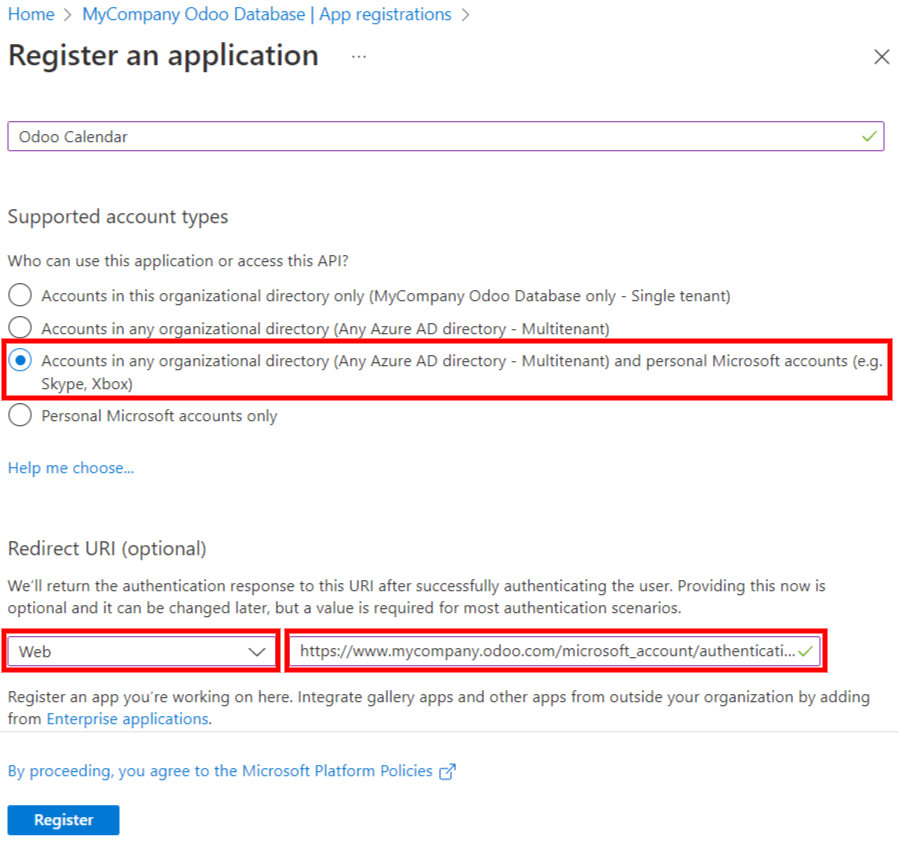
For more information on the restrictions and limitations of URIs, check this page.
Regarding the application credentials, the user must add a client secret, which allows Odoo to authenticate itself, requiring no interaction from the user’s side. Certificates are optional.
To do add a client secret, click Add a certificate or secret and then click New client secret. Next, type a Description and select when the client secret Expires.
Since resetting the synchronization can be tricky, Odoo recommends setting the maximum allowed expiration date for the client secret (24 months), so there is no need to re-synchronize soon. Finally, click Add to generate the client secret (Secret ID).
Configuration in Odoo¶
In the Odoo database, go to and activate the Outlook Calendar setting.
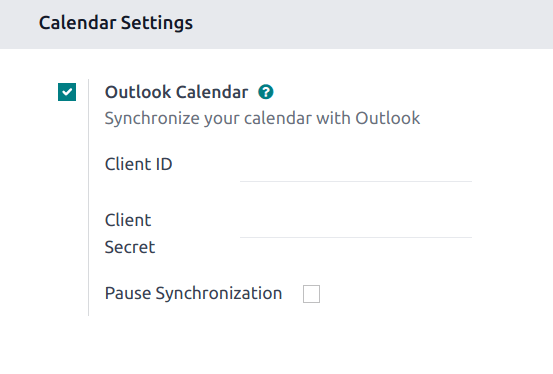
From the Microsoft Azure portal, under the Overview section of the application, copy the Application (Client) ID, and paste it into the Client ID field in Odoo.
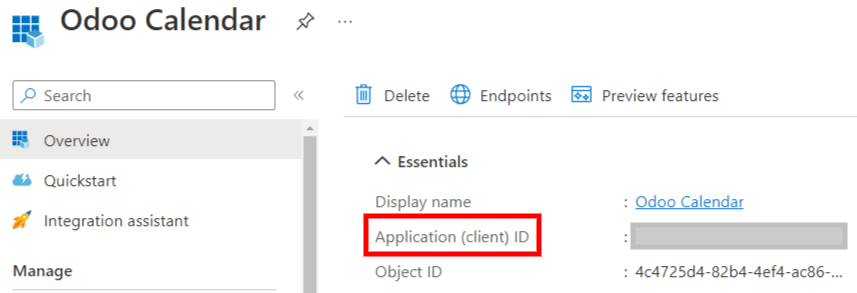
In the Microsoft Azure portal, under the Certificates & secrets section, copy the Client Secret Value and paste it into the Client Secret field in Odoo.
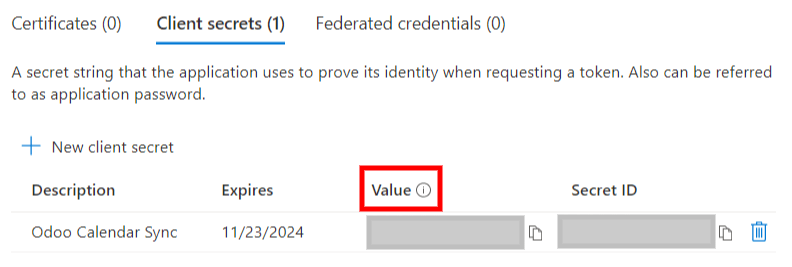
Finally, on the Odoo page, click Save.
Sync with Outlook¶
Warning
Odoo highly recommends testing the Outlook calendar synchronization on a test database and a test email address (that is not used for any other purpose) before attempting to sync the desired Outlook Calendar with the user’s production database.
If the user has any past, present, or future events on their Odoo calendar before syncing their Outlook calendar, Outlook will treat the events pulled from Odoo’s calendar during the sync as new events, causing an email notification to be sent from Outlook to all the event attendees.
To avoid unwanted emails being sent to all past, present, and future event attendees, the user must add the events from the Odoo calendar to the Outlook calendar before the first ever sync, delete the events from Odoo, and then start the sync.
Even after synchronizing the Odoo Calendar with the Outlook calendar, Outlook will still send a notification to all event participants every time an event is edited (created, deleted, unarchived, or event date/time changed), with no exceptions. This is a limitation that cannot be fixed from Odoo’s side.
In summary, once a user synchronizes their Outlook calendar with the Odoo calendar:
Creating an event in Odoo causes Outlook to send an invitation to all event attendees.
Deleting an event in Odoo causes Outlook to send a cancellation to all event attendees.
Unarchiving an event in Odoo causes Outlook to send an invitation to all event attendees.
Archiving an event in Odoo causes Outlook to send a cancellation to all event attendees.
Adding a contact to an event causes Outlook to send an invitation to all event attendees.
Removing a contact from an event causes Outlook to send a cancellation to all event attendees.
Sync Odoo Calendar and Outlook¶
In the Odoo database, go to the Calendar module and click the Outlook sync button. The page will redirect to a Microsoft login page, and the user is asked to log in to their account, if they are not already, and grant the required permissions.
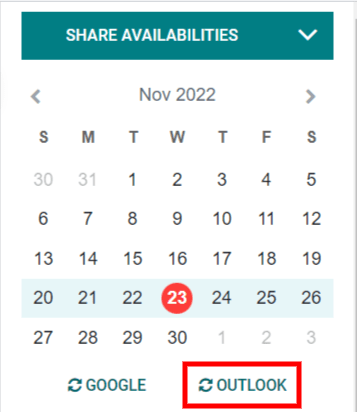
The synchronization is a two-way process, meaning that events are reconciled in both accounts (Outlook and Odoo).
Note
All users that want to use the synchronization simply need to sync their calendar with Outlook. The configuration of Microsoft’s Azure account is only done once, as Microsoft Entra ID tenants’ Client IDs and Client Secrets are unique, and represent an organization that helps the user to manage a specific instance of Microsoft cloud services for their internal and external users.