Thailand¶
Configuration¶
Install the 🇹🇭 Thailand localization package to get all the features of the Thai localization:
Name |
Technical name |
Description |
|---|---|---|
Thailand - Accounting |
|
Default fiscal localization package |
Thailand - Accounting Reports |
|
Country-specific accounting reports |

Chart of accounts and taxes¶
Odoo’s fiscal localization package for Thailand includes the following taxes:
VAT 7%
VAT-exempted
Withholding tax
Withholding income tax
Tax report¶
Odoo allows users to generate Excel files to submit their VAT to the Revenue Department of Thailand.
Sales and purchase tax report¶
To generate a sales and purchase tax report, go to . Select a specific time or time range on the tax report, and click VAT-202-01 (xlsx) for purchase tax and VAT-202-02 (xlsx) for sales tax.
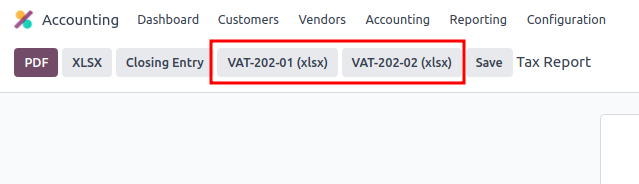
Withholding PND tax report¶
PND report data displays the summarized amounts of the applicable withholding corporate income tax returns (domestic) from vendor bills under the PND53 (TH) and PND3 (TH) tax reports. It is installed by default with the Thai localization.
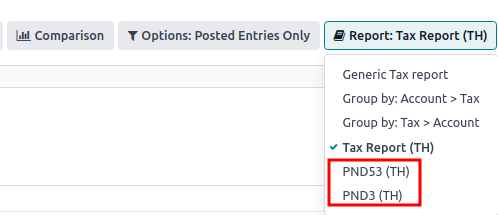
Note
Withholding corporate income tax returns (domestic) is the tax used in case the company has withheld the tax from “Personal (PND3)” or “Corporate (PND53)” services provided such as rental, hiring, transportation, insurance, management fee, consulting, etc.
The PND tax report allows users to generate a CSV file for bills to upload on the RDprep for Thailand e-Filling application.
To generate a PND CSV file, go to , select a specific time or time range on the tax report, and click PND3 or PND53.
This generates the Tax Report PND3.csv and Tax Report PND53.csv files that lists all
the vendor bill lines with the applicable withholding tax.

Warning
Odoo cannot generate the PND or PDF report or withholding tax certificate directly. The
generated Tax Report PND3.csv and Tax Report PND53.csv files must be exported
to an external tool to convert them into a withholding PND report or a PDF file.
Tax invoice¶
The tax invoice PDF report can be generated from Odoo through the Invoicing module. Users have the option to print PDF reports for normal invoices and tax invoices. To print out tax invoices, users can click on Print Invoices in Odoo. Regular invoices can be printed as commercial invoices by clicking on .
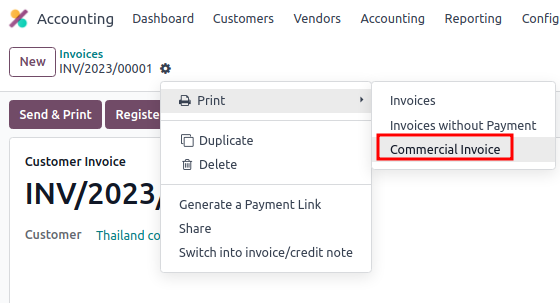
Headquarter/Branch number settings¶
You can inform a company’s Headquarters and Branch number in the Contacts app. Once in the app, open the contact form of the company and under the Sales & Purchase tab:
If the contact is identified as a branch, input the Branch number in the Company ID field.
If the contact is a Headquarters, leave the Company ID field blank.
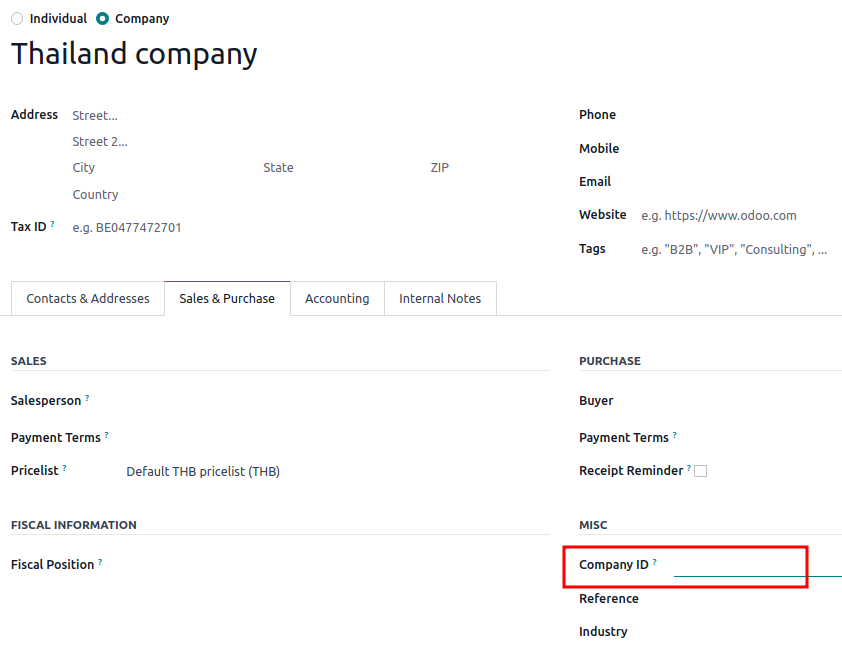
Tip
This information is used in the tax invoice PDF report and PND tax report export.
PromptPay QR code on invoices¶
The PromptPay QR code is a QR code that can be added to invoices to allow customers to pay their bills using the PromptPay-supported bank mobile application. The QR code is generated based on the invoice amount and one of the following merchant information:
Ewallet ID
Merchant Tax ID
Mobile Number
Activate QR codes¶
Go to . Under the Customer Payments section, activate the QR Codes feature.
PromptPay QR bank account configuration¶
Go to and select the bank account for which you want to activate PromptPay QR. Set the Proxy Type and fill in the Proxy Value field depending on the chosen type.
Important
The Include Reference checkbox doesn’t work for PromptPay QR codes.
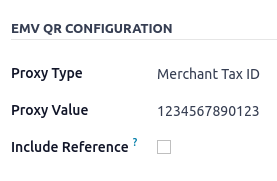
See also
Bank journal configuration¶
Go to , open the bank journal, then fill in the Account Number and Bank under the Journal Entries tab.
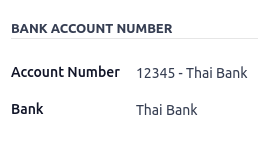
Issue invoices with PromptPay QR code¶
When creating a new invoice, open the Other Info tab and set the Payment QR-code option to EMV Merchant-Presented QR-code.

Ensure that the Recipient Bank is the one you configured, as Odoo uses this field to generate the PromptPay QR code.