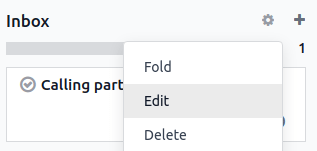To-do¶
To-do assists you in organizing and managing personal tasks.
Creating to-dos¶
To create a to-do, click New or the plus button (➕) next to a stage name. Add a title to your to-do, then click Add to save it or Edit to access more options.
If you choose to Edit a to-do, you have the option to add Tags, Assignees, or more information using the Odoo Editor.
Note
Adding Assignees shares the to-do with the users selected.
Type
/in the editor box to structure and format your content. You can also add media, links, and widgets.
Tip
You can create a new to-do on the fly from anywhere in Odoo by opening the command palette tool with the keyboard shortcut ´ctrl+k´ and clicking Add a To-Do, or by clicking the clock button and then Add a To-Do.
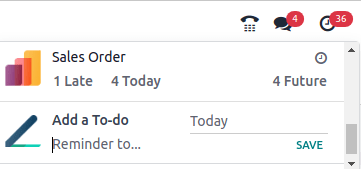
Converting to-dos into project tasks¶
If you use the Project app, you can convert to-dos into project tasks. To do so, open a to-do and click the gear button (⚙), then Convert to Task.
Next, select the Project, Assignees, and Tags, then click Convert to Task. The to-do is now a project task and appears in the selected project.
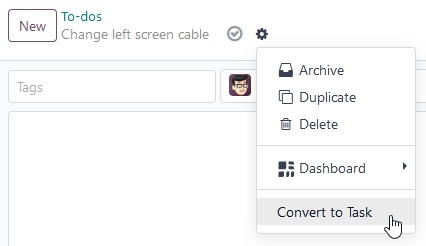
Managing the to-do pipeline¶
Your assigned to-dos are displayed on the app dashboard. You can drag and drop a to-do to move it from one stage to another.
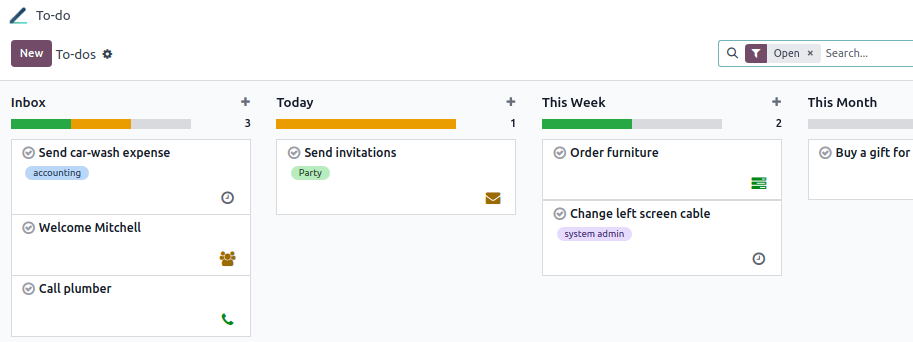
Tip
Click the + Personal Stage button on the left of the pipeline to create a new stage.
Click the gear button (⚙) next to a stage to Fold, Edit, or Delete it.
Scheduling activities¶
To schedule an activity on a to-do, click the clock button on the app dashboard, then the + Schedule an activity button.
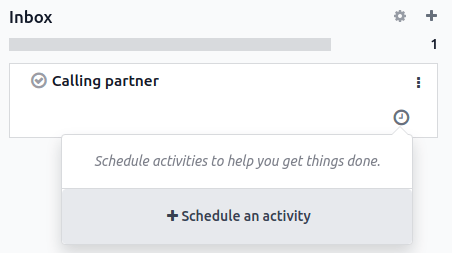
To create the activity:
Select an Activity Type.
Select a Due date.
Choose who the activity should be Assigned to.
Add a brief Summary if needed. You can add a more elaborate description in the Log a note box.
Click Schedule to complete the action.
Note
The To Do activity is not a to-do task. Selecting it does not create a to-do task.
Viewing to-dos in the Project app¶
If you use the Project app, your to-dos also appear as private tasks under the My Tasks view.
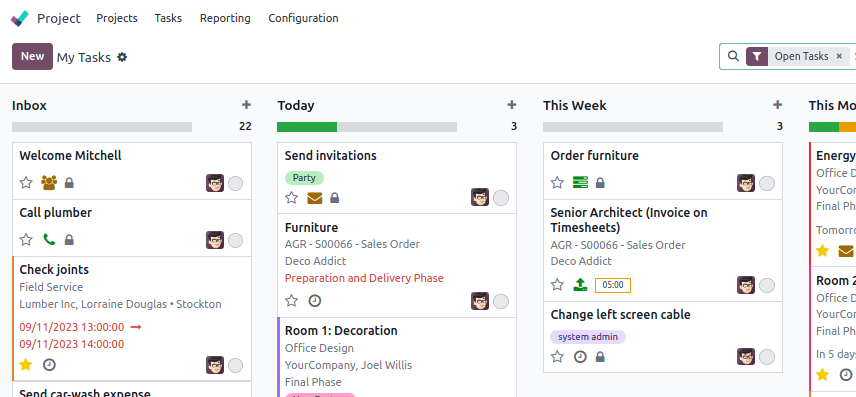
Note
A padlock icon is visible on your private tasks to quickly identify them among your project tasks.